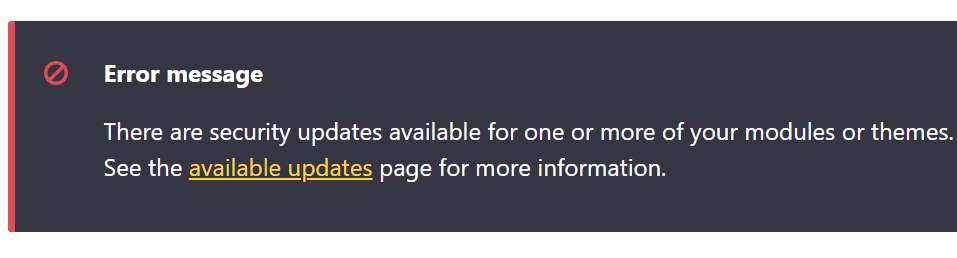Tips, Tricks and Workarounds
Issues in Drupal
Drupal is often considered the best choice for complex, content heavy websites with high traffic. Over half a million websites are currently built on Drupal, including corporations (Tesla, Nokia) sports teams (Dallas Cowboys, Patriots), entertainment (NBC, Fox, Turner) and higher ed institutions (Oxford, Stanford and Oregon State University). That being said, nothing is perfect.
Below are issues that content editors will occasionally run into along with some useful tips, tricks and workarounds.
Extend the Content Editing Pane
By default, the area where you edit blocks is very narrow. It can be made bigger, but only by hovering over a specific area: The top of the frame, next to the pencil icon.
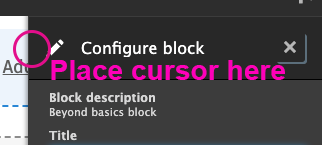
Moving Large Blocks
If you are having a hard time dragging and dropping large blocks, uncheck the "Show content preview" option at the top of the page. This will make the blocks much smaller, and much easier to manage. When you are ready to see the content again, you can recheck this option.
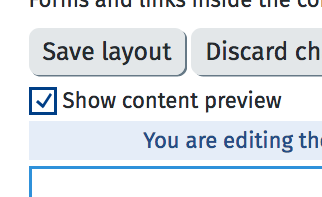
Creating Space on a Page
If you need to create some breathing room on your page between blocks, try using the Whitespace block. This allows you to easily add configurable amounts of space without causing accessibility problems or layout issues for mobile users.
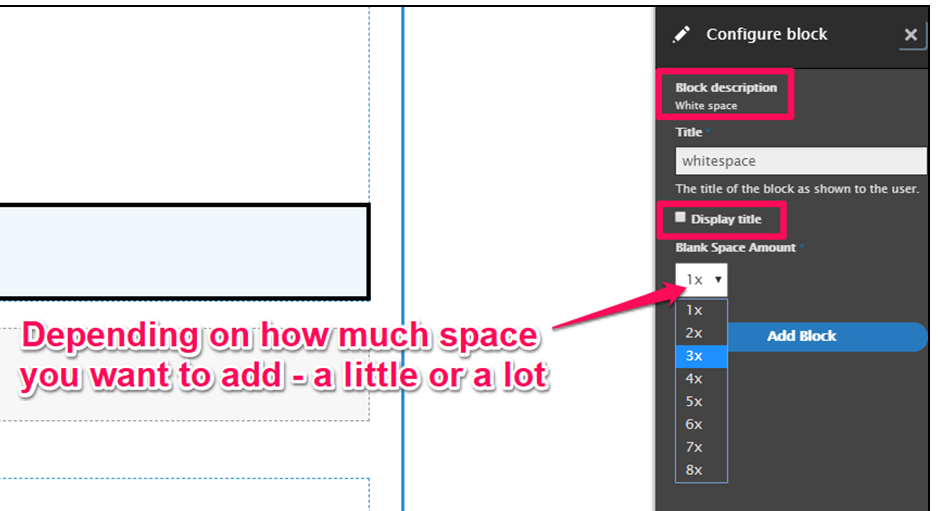
Working in Source Code
While the Text Editor (CKEditor) strength lies in WYSIWYG editing, the underlying format of the editor content is usually HTML. Editing in HTML is also possible by clicking Source on the text editing toolbar.
However, one issue we've found is that if you are working in Source, you MUST toggle back to viewing text on the front end before you click SAVE, to save your work. Sadly, if you neglect to toggle to the front end after working in Source, the edits you've made will not stick.
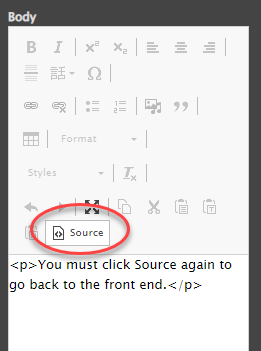
Menu Not Displaying Updates
Sometimes changes made to a menu do not display as expected. When this happens, try clearing the cache. Do this by clicking on the Drupal drop on the admin toolbar and click Flush all Caches. This will often reset the system so you can view the changes you have made in a menu.
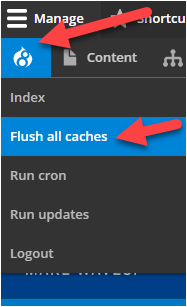
Layouts/Blocks Reporting Timeouts
Some sites have encountered an error message saying "there's a problem with your form submission. Please wait [number] seconds and try again."
This is due to spam protection being enabled on all forms. Layout Builder counts as a form; if a change is submitted too fast, the site thinks it was a bot and will block the change, i.e. "submission," from going through.
If you see this error, please email web.help@wwu.edu for help adjusting spam protection settings.
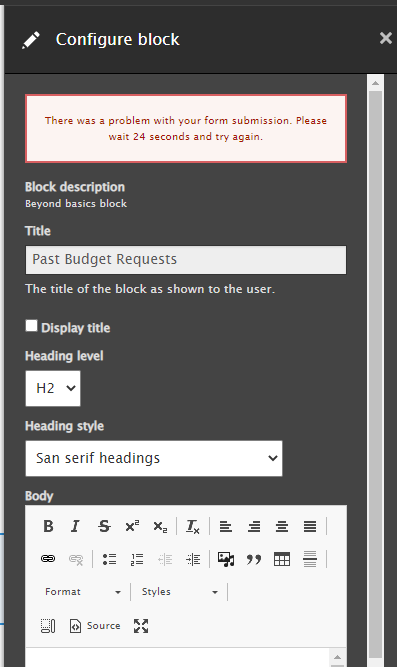
Security Updates Error Message
Sometimes you may see an error message stating "There are security updates available for one or more of your modules or themes. To ensure the security of your service, you should update immediately!"
It's okay. We have an in-house security team who is dedicated to fixing those. You can safely ignore that error message.